Instagram Profile Downloader - save all images and videos
IMPORTANT NOTIFICATION: For those getting the error "Unexpected error occurred. Couldn't extract user id", it's because of a recent Instagram website change. You will need to download the latest version of WFDownloader App where the issue is fixed. Please remember to download in moderation or you could eventually get blocked by the site.
Instagram is a popular social media platform for sharing photos and videos. While Instagram makes viewing them pretty straightforward, the site does not provide any way for easy download. If you are someone wanting to backup/save your Instagram profile locally or that of someone you are following this becomes challenging. To achieve this, you'll need to use an Instagram Profile Downloader - a tool that can download all images, reels, and videos from an Instagram profile easily and quickly. One of such Instagram downloaders I recommend for this task is WFDownloader App. This application supports downloading whole Instagram profiles, reels only, IGTV channels, highlights, stories, saved and tagged Instagram posts with just a few clicks. It will automatically scroll down the page and make sure all the images and videos are gotten. It's completely free and works on Windows, Mac, and Linux PCs.
Tips:
- GOLDEN RULE: Try importing cookies first if you encounter ANY issue trying to download from Instagram and see if that resolves your issue. A lot has changed since this tutorial was first written and so anyone making a complaint without mentioning that importing cookies didn't work for them will be ignored.
- This is a detailed Instagram tutorial having many important sections. It is recommended that you read it all. There are important guidelines to downloading from Instagram just before the conclusion.
- This application has been tested to download entire Instagram profiles, reels only, IGTV channel videos, highlights, stories, all saved posts, all tagged posts, and even individual posts containing single images and videos. If a link to any of these kinds of pages does not work for you, it might be that Instagram has changed something recently making the app outdated. Report the issue to get it fixed.
- Some of the above supported Instagram pages like private Instagram profiles, highlights, saved and tagged posts can only be viewed while logged in and so you will have to first import cookies from your browser into the app before attempting to download or it will not work.
- If your IP address has already been flagged by Instagram (maybe because you use a VPN or because it's producing too much traffic), you will need to import cookies regardless, i.e., even for public pages. So if it's not working for you, maybe you need to do this first.
- If you prefer to watch a video version, someone made one.
How to download an Instagram profile
In order to download an Instagram profile via this tool, follow these steps:
- Download WFDownloader App if you don't already have it.
- Open your web browser and navigate to the web page of the Instagram profile you want to download.
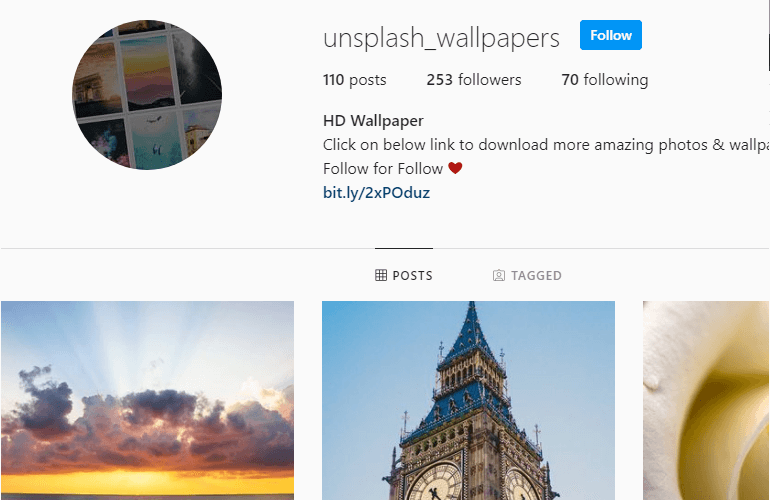
- Copy the link/URL of the page from the address bar of your browser. You can right-click and copy it.
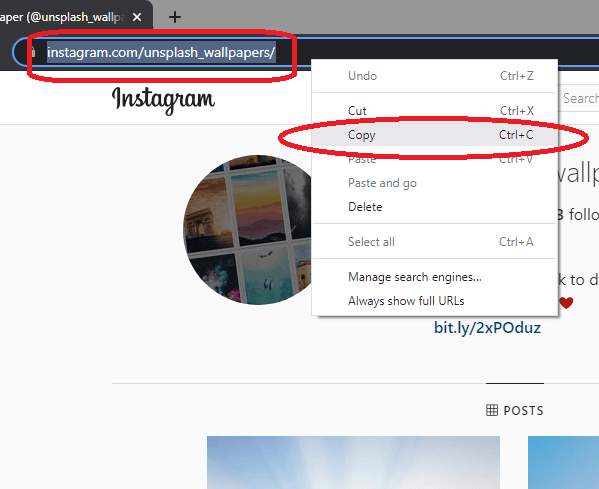
- Open WFDownloader App and click the "Add" button to paste the Instagram link you have copied. Also, enter the name of the folder where you want to download the Instagram profile into.

- Click "Confirm" and the application will begin searching for the links. Both images and videos will be returned.
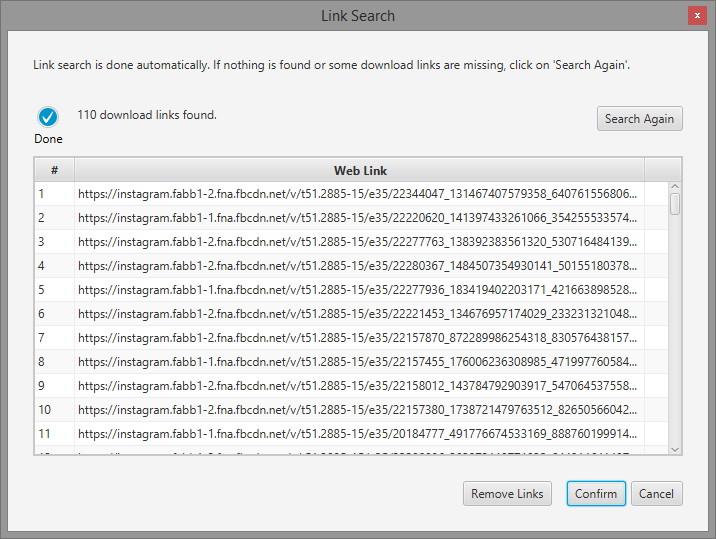
- After the link search completes, click "Confirm" and a new batch of downloads will be created for you.
- Click "Start" to begin downloading the Instagram photos and videos.

- That's it. Once completed, you can right-click on the Instagram batch to open its folder in your file explorer.
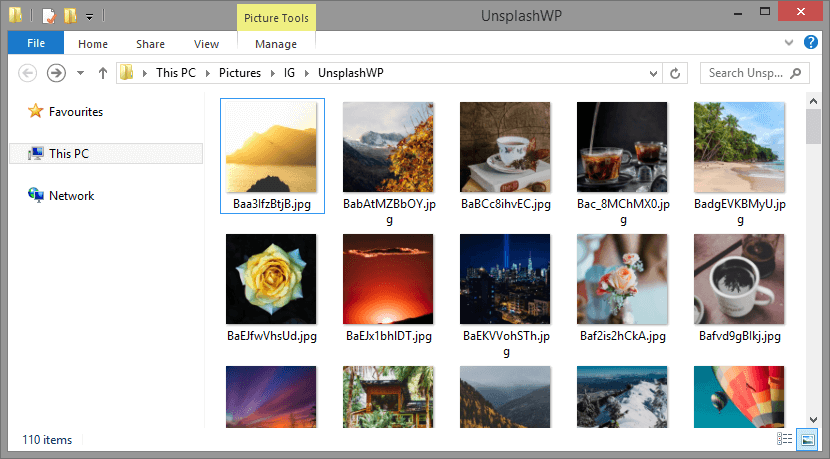
The above shows the steps to follow when using this Instagram profile downloader to download public user accounts. For private ones, you will need an additional step. Please read on.
Downloading a private Instagram profile
When trying to download a private Instagram profile you are following, you may get an error message in step 5 above. It could be either "Unexpected error occurred. Couldn't extract user id." or "Failed. You must be logged in to do this. Import cookies from browser.". This is because the application does not have access to your browser where you logged in from. In this case, you will have to import cookies from your browser into the app for Instagram. After that, the link search will work and you'll be able to download the private Instagram profile. Note that you must be an approved follower of the Instagram account.
Downloading individual posts, images, reels, and IGTV videos
If you're not interested in downloading an entire user profile but just individual posts, it's possible. Just use the link of the post whether it is an image post, reel, or IGTV video.
- Copy the link to the page that contains the Instagram image, reel, or video.
- Click the "Add" button in WFDownloader App and paste the link. Also, enter the save folder.

- Click "Confirm" and the link search will begin.

- After the image or video is found, you can download it in the same manner as the first tutorial above.
There may be cases where you are not interested in the images of a particular Instagram user. For instance, you might want to download just the reels of a particular Instagram profile or you're only interested in its IGTV channel. Use their respective links and the Instagram downloader will download those respectively.
Downloading an Instagram highlight or story
This Instagram downloader also supports downloading highlights or stories.
- Open the highlight or story of the particular Instagram user you want to download in your browser.
- Copy the link to the page from the address bar.
- Open the application, click the "Add" button and paste the copied link.

- Click "Confirm" and it will scan the link for the highlights or stories.
- After that, you can click "Confirm" and then begin their downloads. Notice that highlights are numbered so that you can view them in the exact order they appear on Instagram.

Note that because you must be logged in to download highlights or stories, you will have to import cookies from your browser into the application for this to work. It has already been explained here.
Tips to downloading from Instagram
As noted initially, Instagram doesn't provide a way to download from their website. In fact, it actually takes some measures to make bulk downloading from their site difficult. If you're downloading a very large Instagram profile, you need to be careful or you could get your account blocked. That's because Instagram tracks how many times you've downloaded and will stop you once you've reached a certain threshold. It doesn't matter what Instagram downloader you use as this is something from their end. In general, the way to avoid getting blocked or rate-limited by Instagram is to download from their site in moderation. A few tips are given below:
- Do not download more than one Instagram account at a time. Although the application allows you to do this (as it can be useful for other sites), doing so will get you blocked in no time.
- You are advised to create a separate account for the purpose of bulk downloading from Instagram. This way, if for any reason you get blocked, it won't be your main Instagram account that's affected.
- Slow down the rate at which the application grabs links from Instagram. The app already uses a crawl delay in order not to trigger Instagram so for most people, it should work without issues. However, if your IP address has been flagged by their system, the default crawl delay may not be enough for you. You can increase it from the "General Settings" in the application. Note that this setting affects all sites.
- As already stated earlier, if your IP address has a bad Instagram reputation, you might need to import cookies and browser user-agent before downloading will work for you (i.e., even for public Instagram profiles).
Conclusion
You have been introduced to an Instagram bulk downloader that can download Instagram profiles called WFDownloader App. In the above article, it has been shown that it can be used to download not just whole Instagram profiles, but individual posts, all reels, all videos, stories, highlights, saved posts, and tagged posts.
Note that WFDownloader App is NOT an official Instagram app and so it could stop working at any time. It needs frequent maintenance since any time Instagram makes changes to its site, the app will need to be updated to accommodate the changes. That's why if for any reason the application stops working for you, you should report it to get it fixed immediately.
It would also interest you to know that WFDownloader App is more than just an Instagram downloader and works for other social media sites like Twitter, Pinterest, Imgur, and a few others. It will also serve you for other purposes! Have you tried this tutorial? Did it work for you or not? Do you have any suggestions? Share in the comments below. Don't forget to share this tutorial if it worked for you. Thanks!
You may also like:
LEAVE A COMMENT