Common link search issues and what to do
This is a tutorial that highlights some common link search problems you may encounter using WFDownloader App and what to do. This is not about download issues. Check common download problems and their resolutions for that.
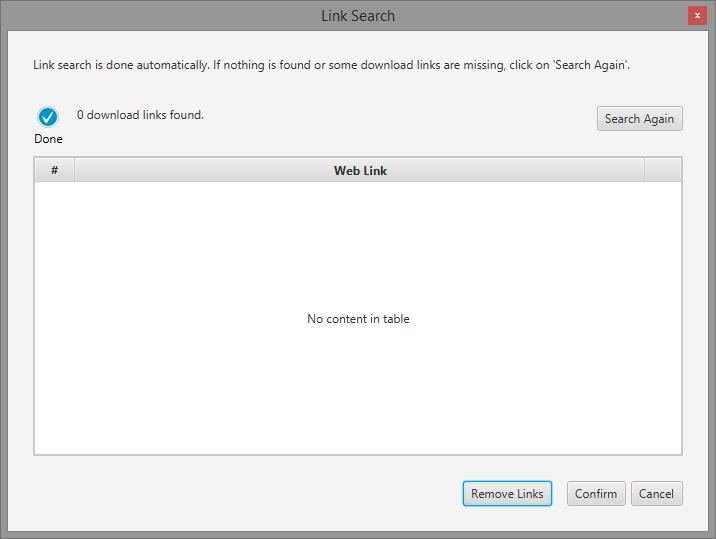
- Before proceeding, first ensure you are using the latest version of the application.
- If after going through this guide you are unable to resolve the link search issue you are facing, either use the contact form or send an email to support@wfdownloader.xyz stating the issue you are having. Please give as much information as possible for example the link you tried, the error message it gave, error screenshots, etc.
Most common causes of link search issues
Before diving into the details, here is a general info on the causes of link search issues. The major causes of link search issues are:
- You are using an outdated version of WFDownloader App. Always ensure you are using the latest version to avoid experiencing already fixed issues.
- Your internet is turned off. Yes sometimes, users forget to turn on their internet and of course WFDownloader App won't be able to find anything.
- Your firewall or antivirus is blocking WFDownloader App and preventing it from making internet connections. If this is the case, you should white-list WFDownloader App. To find out if this cause applies to your case, try to download some random publicly accessible file and see if you can download it. To do that, go to Tasks > Download a url/link, enter the url e.g. https://www.abc.com/image1.png. If the download fails, then your system setup is blocking WFDownloader App and you need to white-list it.
- The website page you are trying to download from requires login for access for example private pages, paid content, etc. You will either have to import cookies from your browser into the application or use it's inbuilt browser to login before the link search can work.
- The website you are trying to download from has blocked your connection. If you are downloading recklessly, or have downloaded too many items in a short time-span, the server may get upset and rate-limit or ban you (sometimes permanently). Nothing really can be done in this case. You have to wait until the ban expires if it is temporary otherwise you may need to use a different internet connection that has not been blocked.
- The config option you have selected is not available or accessible. Select another to see if that works. For example when searching for video links on a site, it is possible that 1080p resolution is not available whereas, 720p resolution is.
- The website has changed recently (whether internally or externally) making the current link search algorithm to no longer work. In this case, you should report the site, so that the link search algorithm can be updated.
Common causes of missing links
If your issue is that WFDownloader App is not finding all the links and has some missing (for example you are expecting 12 links but got only 7), it could be for the following reasons:
- Dead links: The target links for the ones missing are dead, removed, deleted or not working at that time. Check the site to be sure they work.
- Network connection issues: This problem happens when your internet connection or the site you're trying to download from is having difficulties. Just click on "Search Again" and it will find the remaining links. If the number of links does not change after retrying a few times, it's possible that the remaining expected links are dead. Just to be sure it is not a bad cache issue, click the "C" button that appears near the "Search Again" button after it has been clicked a few times to clear the application's cache. Now try the search again one more time and whatever result you get this time is final.
- Option selected not available for all items: For example it's possible not all videos are in 1080p, or the selected image resolution is not available for the missing ones. See point 6 above.
- Some of the items are private and require login: In this case you will either have to import cookies from your browser into the app or use it's inbuilt browser to login so that you can access those private contents.
- Trying to fetch all download links at once: This can happen when you search on a catalogue that has too many links at once, for example one that has 300 videos. Some sites will not allow you to get all the links at once and will stop returning links to prevent abuse of their site. Others may even ban your IP address for this. In this case, use the config button and download only a range of the catalogue at once. For example, you could do 1-50, then later 51-100, etc. Also see point 5 above.
Now lets dive into various link search error messages and what you can do.
Known link search error messages and what to do
Failed. Webpage is not supported. Try manual search below if it's not a typo error.
This means the website you are trying to download from isn't among the sites supported by WFDownloader App. In this case, the best you can do is try the manual search option it has for non-supported sites. Click the "Manual Search" button at the bottom of the link search dialog and follow the instructions. If you feel the site is cool and want it to be supported, make a request to support@wfdownloader.xyz.
0 download links found
This means that although the website is supported, the application couldn't find any links from it. It's likely that the target files have been deleted, moved or no longer exist. So go back to your internet browser and check that the files still exist and that the links are not dead/broken. If you have checked and verified that you can still access the files from your browser, it means WFDownloader App's algorithm may be outdated for that site. As WFDownloader App is not an official app to any of the sites it supports, it's possible the web pages have been updated making the link search algorithm to no longer work. Report the site to the email address given above and it will be fixed. At the moment, you can try downloading from alternative sites. See faq for all supported sites.
Link search failed either because the server is down or no internet connection.
Either your internet connection is down or it isn't working. If you've checked that your internet is working, then it's possible that the site is down. Try again at a later time.
Http error fetching URL. 403, the site has blocked access.
This means you have been blocked by the site you are trying to download from. It can happen if you download recklessly without observing the site's rules and regulations. If it's a temporary block, you can wait it out and try again at a later time, otherwise if it's permanent, then you'll have to use a different internet connection if you want to download from that site again.
Note that in some cases, it could just mean that you need to login to access the site which incorrectly gave a 403 error instead of a 401. Either import cookies or use inbuilt browser to login as explained in the 401 error below.
Http error fetching URL. 401, the site requires authentication (i.e., login required).
This means login is required to access the given link. Either import cookies for the site from your browser into WFDownloader App or use the app's builtin browser to login. After that, the next time you search, it should work. If it still fails, you should get a different error message.
Http error fetching URL. 404, the resource does not exist.
This means that the page has been deleted or does not exist. If the page still exists and you can access it from your web browser, it's most likely a typographical error on your part which occurs when you type the link in it (which is not recommended). You should always copy and paste the link from your browser.
Http error fetching URL. 429, the server says too many requests by you, try again later.
This happens when you've been downloading too much from the site leading to a temporary block by the server. You have to wait it out otherwise, you can try a different internet connection if you don't want to do that.
Http error fetching URL. 503, either server error or cloudflare blocking you.
This happens when the server is experiencing difficulties and cannot process requests at that time. If this is not the case (you notice no issues on the site in your web browser), then it means it's a cloudflare block (more on this next paragraph). Please report the site to support@wfdownloader.xyz so that it can be fixed by marking the site as one that uses cloudflare protection.
Block error. Could not pass cloudflare check. Either try again or use a different internet connection.
Some websites employ cloudflare protection to fight against DDOS attacks. When you first access those sites, you get an interstitial page like what is shown in the image below.
Usually WFDownloader App is able to bypass this check and access the main site however for some countries and internet connections, it may not be able to bypass it because the check has been intensified. It's usually because the site is receiving unusually high traffic from those countries or ISPs. The only things you can do here is to either try at a later time (hopefully the check will have been relaxed then) or you use a different internet connection.
Block error. Cloudflare requires you to solve a captcha and that failed. Either try again later or try a different internet connection.
For some countries or internet connections, cloudflare will display a compulsory captcha puzzle to be solved by the site-visitor at the request of the site owner. WFDownloader App is unable to solve captchas automatically so it displays them for you to solve. If you are unable to pass a captcha test, then the above error is displayed. You either solve the captcha puzzle or try downloading from a different website. You can read more about captchas in relation to WFDownloader App and how to make google recaptchas easier to solve.
Search failed. [Reason stated here]
This means that the search failed due to a reason that is not common. If you do not understand the message or you are unsure of what to do, right-click on the error message and click "Copy". Contact support@wfdownloader.xyz and provide the error message.
Unexpected error occurred. [Detail here]
This means that the error is an unusual one and hasn't been anticipated. Follow the same resolution steps as the search failed error above.
You may notice that after clicking the "Search Again" button a few times, 2 other smaller buttons with labels "C" and "L" appear next to it. This is due to WFDownloader App noticing the link search challenge you are experiencing and in response, giving you extra options that might help you. You can hover on the buttons to see their descriptions. In short, the "C" button clears the application cache so that the next link search you do will be a fresh one while the "L" button provides the log report for the last search which you can attach in your email when reporting the issue you are facing.

If you are unable to resolve the link search issue you are facing, either use the contact form or send an email to support@wfdownloader.xyz stating the issue you are having.
Thanks for reading!
You may also like:
- Common download problems and their resolutions
- Overcoming google recaptcha issues in WFDownloader App

