Download item context menu explained
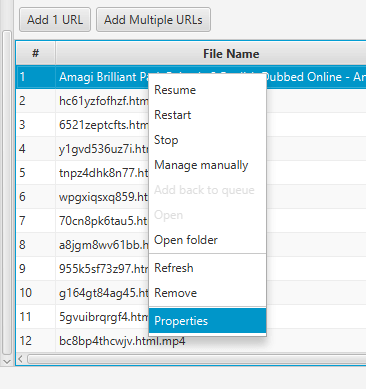 Quite a number of users of WFDownloader App are unaware of the context-menu associated with download items. When you right-click on a download item, you get a number of options such as Resume, Restart, Stop, Refresh, Open, Manage manually, etc. They will be explained below:
Quite a number of users of WFDownloader App are unaware of the context-menu associated with download items. When you right-click on a download item, you get a number of options such as Resume, Restart, Stop, Refresh, Open, Manage manually, etc. They will be explained below:
- Resume: This action allows you to manually resume the selected items. This is useful if you don't want to resume the entire batch of downloads. The download items are resumed from where they stopped.
- Restart: Use this action to restart the selected download items from the beginning. Any previous download progress is discarded so be careful when you use it. To continue from where you stopped last, use the "Resume" action instead.
- Stop: Stops the selected download items.
- Manage manually: Use this for cases where you don't want the selected items to be automatically managed with the other download items in the batch. This means that whenever you start or stop the batch, these items will be ignored. Useful in cases where you want to prioritize some download items in the batch and leave others for later.
- Add back to queue: For items that you have selected "Manage Manually" for, use this to add them back to the batch. If you notice some downloads are being ignored in the batch, use this option.
- Open: Opens the download item using your operating system's default application for it. For instance if the download item is a video, it will be played using your default video player and if it is an image or picture, your default image viewer will be used to play it. Note that you can only open a completed download.
- Open folder: Opens the download folder containing the download item. This is useful if you have forgotten where you asked the downloads to be saved in.
- Refresh: In cases where for some reason the download is failing, it is possible the download link is expired. Normally WFDownloader App will detect this and refresh automatically. However, if for some reason that doesn't happen, you can use this option to manually refresh the download link. You will get a "Refresh Ok" message if successful. After that, you can either resume, or restart the download.
- Remove: This removes the selected download items from the batch. Note that you cannot undo this action so be careful.
- Properties: View the properties of the selected download item. The details it displays include the actual download link, its save folder, download size, current state (whether successful or failed). Most likely, you'll want to use this to see the reason a download item failed or manually edit its properties.