How to manually resolve cloudflare link search errors in WFDownloader App
Sometimes link search fails in WFDownloader App due to cloudflare issues. This is because cloudflare is employed as a protection for many sites. Normally, WFDownloader App is able to deal with it, however its cloudflare plugin may become outdated making the link search to fail. For example instead of getting links, you may get Http error fetching URL. 503, either server error/cloudflare blocking which can be disheartening.
You should always report such errors if you see them so that they can be fixed in a future update. However, for those who can't wait for the update and urgently need to use the site, there is a way to manually resolve the cloudflare issue on your own in the application. It's actually quite simple, what you need to do is to open the site and manually bypass the cloudflare check in WFDownloader App, and then go back and re-do your search and this time it should work. If not, you should get a different error. Before proceeding, note that this is a hack, and should only be used in extreme cases. See steps below:
- Try your search and confirm you get a cloudflare error.

- Go to Tasks > Manual Links Fetcher, select Crawler Mode and click "Next".


- In the new window opened, click "User Login". PLEASE DO NOT LOGIN, IT IS NOT NEEDED. We just want to access the browser that comes with WFDownloader App and use it to by-pass cloudflare manually.

- Type the URL (website address) of the site that is giving you the cloudflare error and press the "Enter" key on your keyboard.

- You should now see the cloudflare page. This is what WFDownloader App should have passed automatically but failed to.
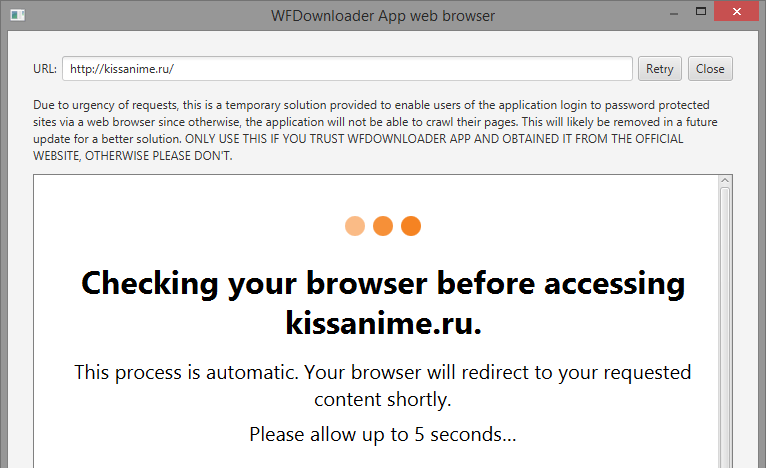
- Allow the cloudflare page to do its thing. After finishing, you should now see the site opened in the WFDownloader App browser. Note that sometimes, you may need to solve a cloudflare captcha puzzle before the final site page will appear. Remember, you do not need to log into the site for any reason.
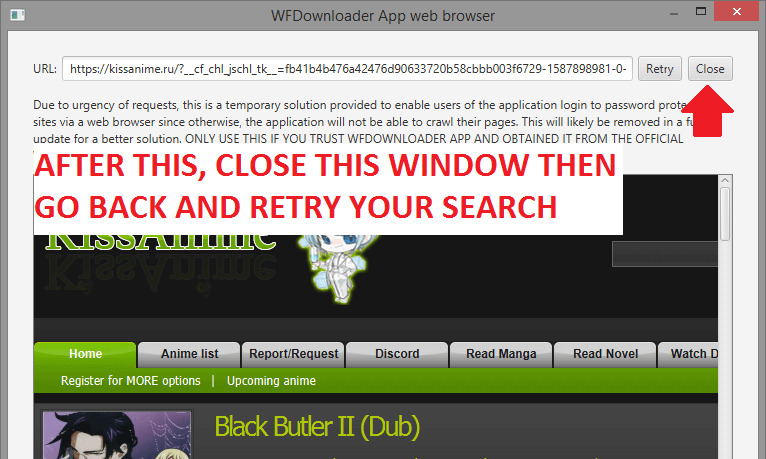
- After you have seen the site opened, close the browser window and the crawler window. DO NOT CLOSE/RESTART THE APPLICATION OTHERWISE YOU WILL HAVE WASTED YOUR TIME.
- Now go back, click the Add button and retry the search. This time it should work. If not, then it should be another error and not a cloudflare one. See image below. 😄

- That's all.
If it doesn't work for you, and you still get the cloudflare issue, either comment below or report your issue using the contact form. Note that this can be used for any WFDownloader App supported website that uses cloudflare protection or others like sucuri.
Thanks for reading!
LEAVE A COMMENT